DupScout Server automatically saves all duplicate files reports to the built-in reports database. In order to open the reports database dialog,
press the 'Reports' button located on the main toolbar. The reports dialog shows all previously saved reports and allows one to review detected
duplicate files, save HTML, PDF, XML, text and Excel CSV reports, export reports, import reports, etc.
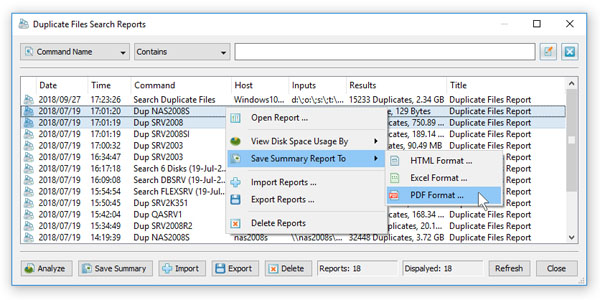
For each report saved in the reports database, DupScout Server shows the report date and time, the duplicate files search command name,
the report title, the host name of the searched server, searched directories, the number of duplicate files and the amount of duplicate
disk space. In order to open a previously saved report, just click on the report item in the reports dialog. In order to delete a report,
select the report in the reports dialog, press the right mouse button and select the 'Delete' menu item.
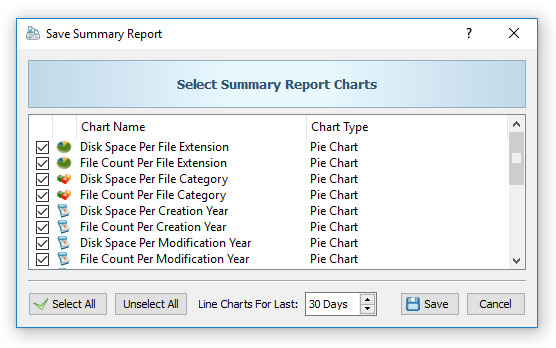
In addition to individual report files, DupScout Server provides the ability to export graphical summary PDF reports with various duplicate
files pie charts, history line charts and statistics for a series of reports stored in the reports database. In order to export a graphical
summary PDF report, select one or more reports in the reports dialog, press the right mouse button and select the 'Save Summary Report' menu
item. On the 'Summary Report Charts' dialog, select types of charts to include in the summary report and press the 'Save' button.
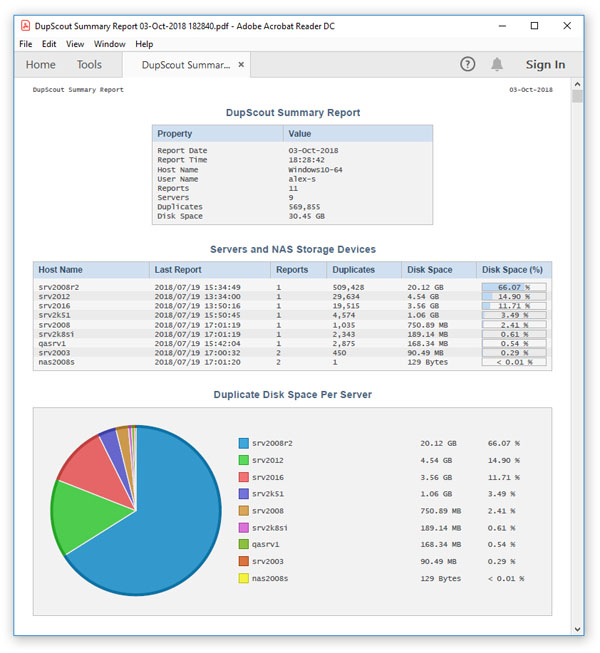
For each duplicate files report, the graphical summary PDF report will include the top 25 duplicate file sets and the selected pie charts
and history line charts.

