The main DupScout GUI application includes a side-bar allowing one to select different types of status views and customize the GUI application.
The user is provided with the duplicate files search profiles view, the current profile view, the duplicate files search process status view
and the disk space monitor status view. In order to select a different status view, click the status menu button located in the top-right
corner and select a required status view type.
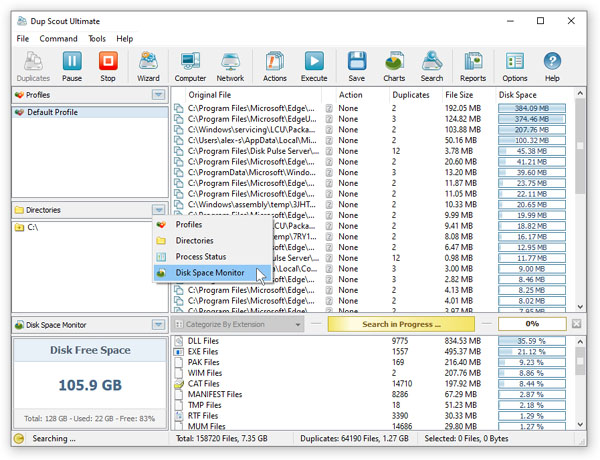
The duplicate files search profiles status view displays the list of configured duplicate files search profiles and provides the ability to add,
edit and delete duplicate files search profiles. In addition, the user is provided with the ability to perform duplicate files search operations,
export and/or import duplicate files search profiles. For example, in order to add a new duplicate files search profile, click the right mouse
button over the profiles view and select the 'Add Profile' menu item.
The current duplicate files search profile view, shows the list of disks, directories and network shares configured to be processed during the
duplicate files search operation. The current profile view allows one to add, edit and delete input directories, disks and network shares.
For example, to add a directory to the current duplicate files search profile, click the right mouse button over the current profile
view and select the 'Add Input Directory' menu item.
The disk space monitor status view displays the amount of the free disk space in all disks installed in the computer or a specific disk selected
by the user. In addition, the status bar of the disk space monitor shows the total disk space, the used disk space and the percentage of the free
disk space. When the amount of the free disk space changes, the disk space monitor displays a disk space change notification showing the amount
of the changed disk space. In order to set a specific disk drive to be displayed, click the right mouse button over the disk space monitor
and select the required disk.
The process status view displays statistics about the current or the last performed duplicate files search operation including the total number
of processed directories, the total number of processed files, the total amount of processed disk space, the number of duplicate files, the amount
of duplicate disk space, the duplicate files search process time, the performance of the duplicate files search process and the number of directory
scanning and duplicate files search errors.

